Convert PDF to Image
Overview
ComPDFKit Conversion SDK provides an API for converting PDF to images. Integrate ComPDFKit Conversion SDK to your apps to convert PDF into images easily.
Setting Image Formats
In ComPDFKit Conversion SDK, supported image formats include:
- JPG
- JPEG
- JPEG2000
- PNG
- BMP
- TIFF
- TGA
- GIF
Setting Image Color Modes
Supported image color modes in ComPDFKit Conversion SDK include:
- Color: Color mode, where the image effect is consistent with the original PDF page.
- Gray: Grayscale mode.
- Binary: Black and white mode, which applies binarization to the original effect.
Setting Image Scaling
The SDK supports setting image scaling. The default scaling is 1.0, which maintains the original PDF page size. If you want to double the image size, you can setImageScaling to 2.0; similarly, to reduce the image size by half, setImageScaling to 0.5.
Enhancing Image Path Display
The SDK supports an option called image_path_enhance for enhancing the display of image paths. This option can be enabled when you want to enhance the display effect of paths within the PDF page.
- Not enable
image_path_enhanceoption(original PDF rendering effect):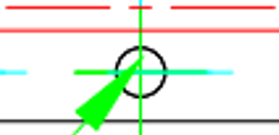
- Enable
image_path_enhanceoption: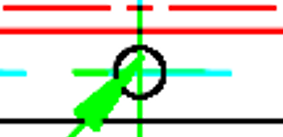
Notice
- A higher
imageScalingvalue results in images with higher resolution, but it also increases memory usage and slows down the conversion. - A higher
imageScalingvalue does not necessarily equate to higher clarity; the clarity also depends on the original image resolution in the document.
Sample
The following complete example code demonstrates how to convert a PDF document into PNG format.
val inputFilePath = "***";
val password = "***";
val outputFileName = "***";
val imageOptions = ImageOptions();
val error = ComPDFKitConverter.startPDFToImage(inputFilePath, password, outputFileName, imageOptions);