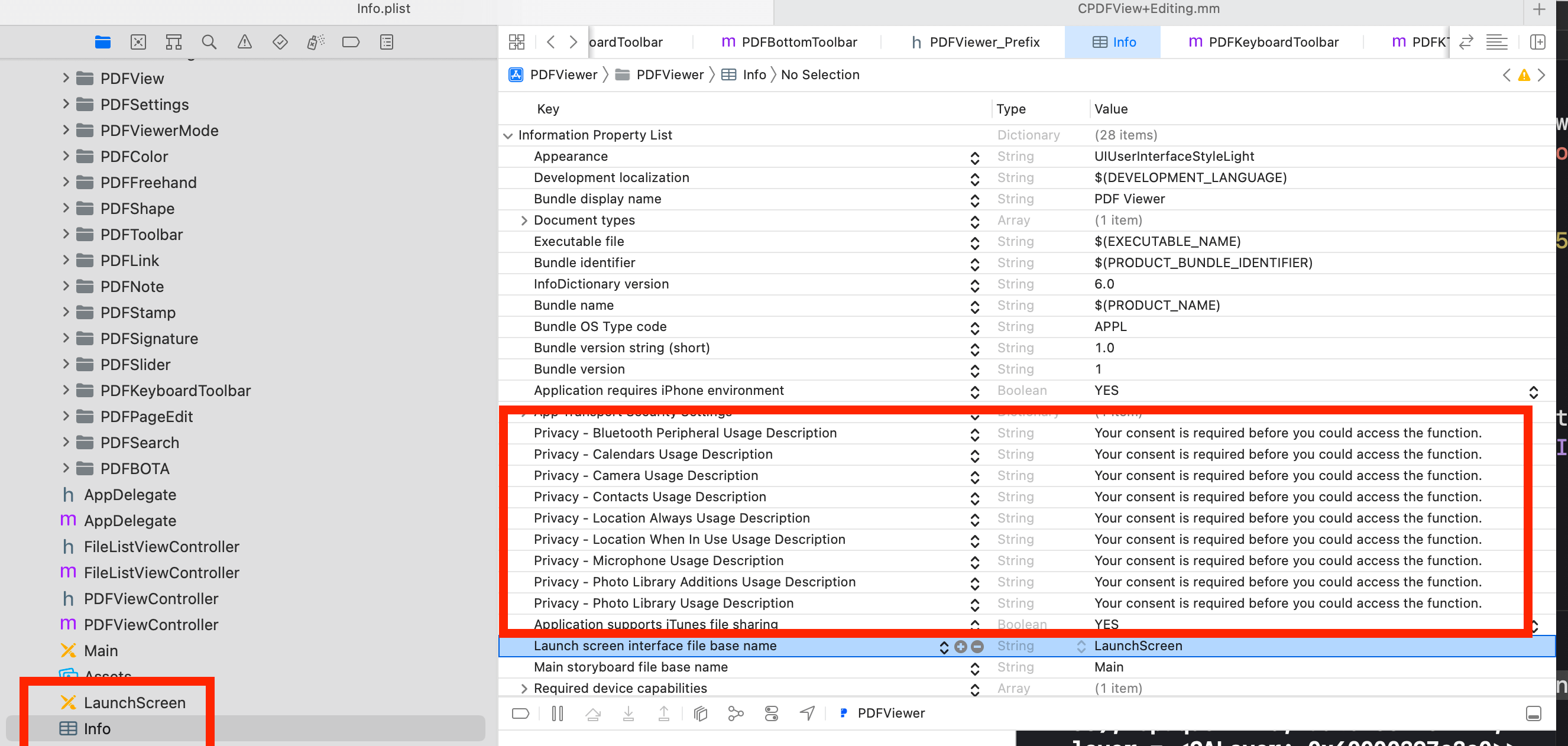自定义 UI
“ComPDFKit_Tools” 文件夹包含了可引导快速集成 ComPDFKit PDF SDK 的 UI 组件。我们还使用这个 UI 组件库构建了6个独立的功能程序,分别是 Viewer,Annotations,ContentEditor,Forms,DocsEditor 和 DigitalSignature。此外,我们还开发了一个叫做 PDFViewer 的程序,它集成了所有以上提到的示例功能供您参考。在本节中,我们会从以下几部分介绍如何使用它:
"ComPDFKit_Tools" 概述: 展示文件夹结构和对应的功能板块。
UI 组件:介绍 UI 组件以及如何轻松快速地使用它们。
使用
CPDFListView类: 包含使用CPDFListView的详细步骤。了解更多:展示适用于 iOS 开发平台的特殊代码结构和功能。
如何使用默认 UI 制作 iOS 应用程序
ComPDFKit PDF SDK 的 "ComPDFKit_Tools" 是示例工程的 UI 组件库,它包括应用程序的基本 UI。要使用 ComPDFKit PDF SDK 的默认 UI 制作自定义的 iOS 应用程序 UI,可在 Lib/Tools/Objective-C/ 或 Lib/Tools/Swift/ 路径中找到对应开发语言的 "ComPDFKit_Tools" 文件,并引入到你的工程中。
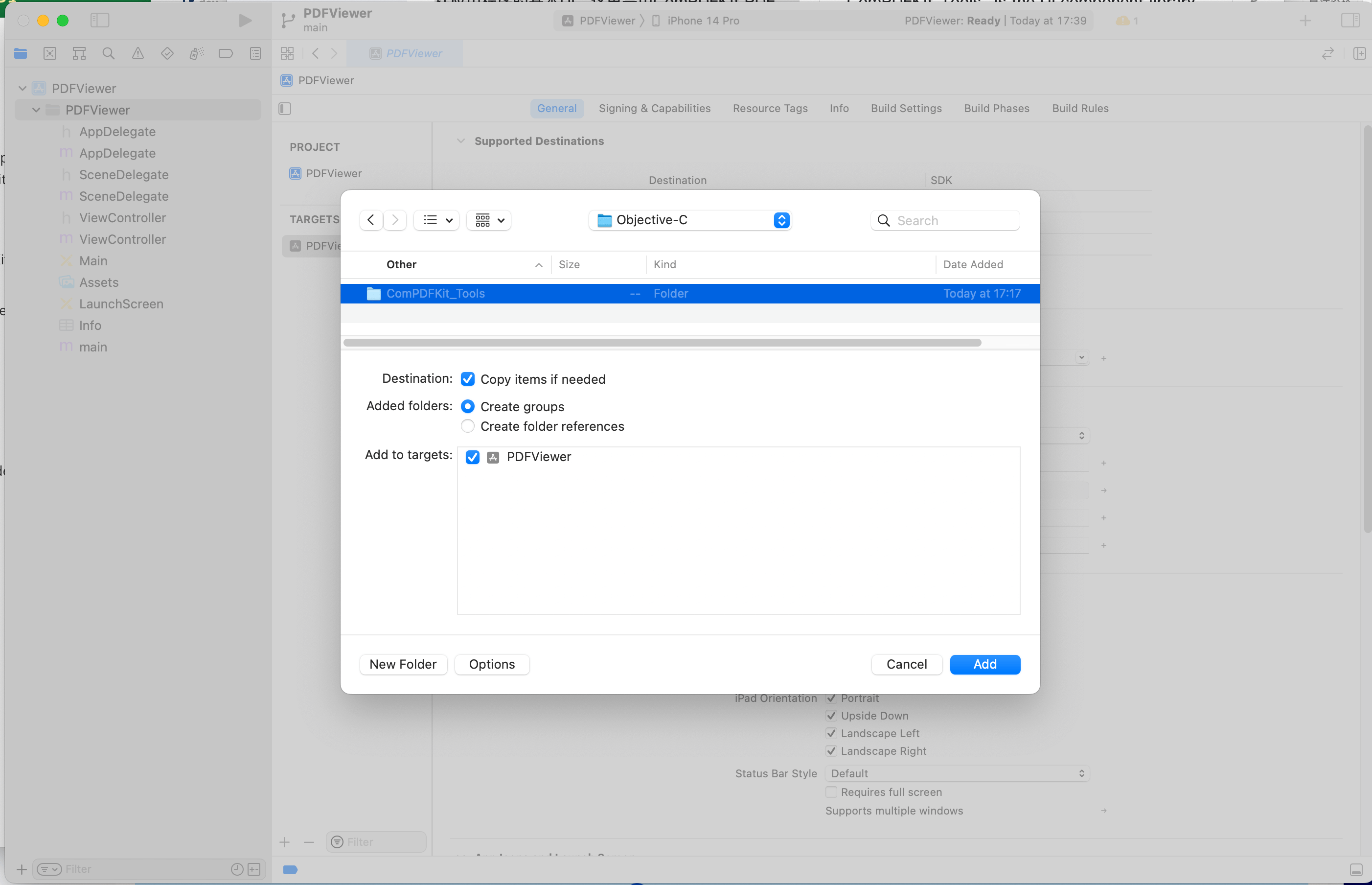
"ComPDFKit_Tools" 概述
"ComPDFKit_Tools" 中有九个模块: "Common"、"Viewer"、"Annotations"、"ContentEditor"、"Forms"、"DocsEditor"、"DigitalSignature"、"Security" 和 "Watermark"。如下表所示,每个模块都包含对应 PDF 功能的代码和 UI 组件。
| Folder | Subfolder | Description |
|---|---|---|
| Common | - | 包含 Viewer、Annotations、ContentEditor、Forms 和 DocsEditor 模块的可复用的 UI 组件以及视图控制器。 |
| Viewer | PDFBookmark | 包含实现文档书签列表和页面跳转的 UI 组件以及视图控制器。 |
| PDFOutline | 包含实现文档大纲和大纲跳转的 UI 组件以及视图控制器。 | |
| PDFSearch | 包含实现文档搜索功能和生成搜索列表的 UI 组件以及视图控制器。 | |
| PDFMoreMenu | 包含实现阅读设置、获取文档信息、文档分享、文档选择和文档页面编辑的 UI 组件以及视图控制器。 | |
| PDFThumbnail | 包含实现文档缩略图的 UI 组件以及视图控制器。 | |
| Annotations | PDFAnnotationBar | 包含实现修改注释属性和返回/撤销返回注释的操作的工具栏。 |
| PDFAnnatationList | 包含实现注释列表的 UI 组件以及视图控制器。 | |
| PDFAnnotationProperties | 包含实现修改注释属性的属性面板以及视图控制器。 | |
| ContentEditor | PDFEditBar | 包含实现 PDF 文字编辑、图片编辑和返回/撤销返回对文字/图片的操作的工具栏。 |
| PDFEditProperties | 包含实现文档文字编辑和图片编辑的属性面板以及视图控制器。 | |
| Forms | PDFFormBar | 包含实现修改表格属性和返回/撤销返回对表格属性的操作的工具栏。 |
| PDFFormProperties | 包含实现修改表格属性的属性面板以及视图控制器。 | |
| DocsEditor | PDFPageEdit | 包含实现文档页面编辑的 UI 控件以及视图控制器。 |
| PDFPageEditBar | 实现新页面创建、页面替换、旋转、提取和删除的工具栏。 | |
| PDFPageEditInsert | 实现空白页面创建和 PDF 文档页面插入的 UI 组件以及视图控制器。 | |
| DigitalSignature | PDFDigitalSignatureBar | 包含创建 Form 签名域、填写数字签名和验证数字签名的工具栏。 |
| PPDFDigitalSignatureProperties | 包含实现修改数字签名属性和外观的属性面板以及视图控制器。 | |
| Watermark | WatermarkSetting | 包含实现图片水印和文字水印属性的属性面板,以及实现水印平铺的视图。 |
| Security | - | 包含实现添加和移除文档开启密码和设置权限密码的属性面板。 |
UI 组件
本节主要介绍 "ComPDFKit_Tools" 的 UI 组件与 API 配置之间的联系,这不仅可以帮助你快速上手 ComPDFKit 默认的 UI,还可以帮助你查看相关的API配置。这些 UI 组件可以被使用和修改,以创建你自定义的 UI。
Part 1:
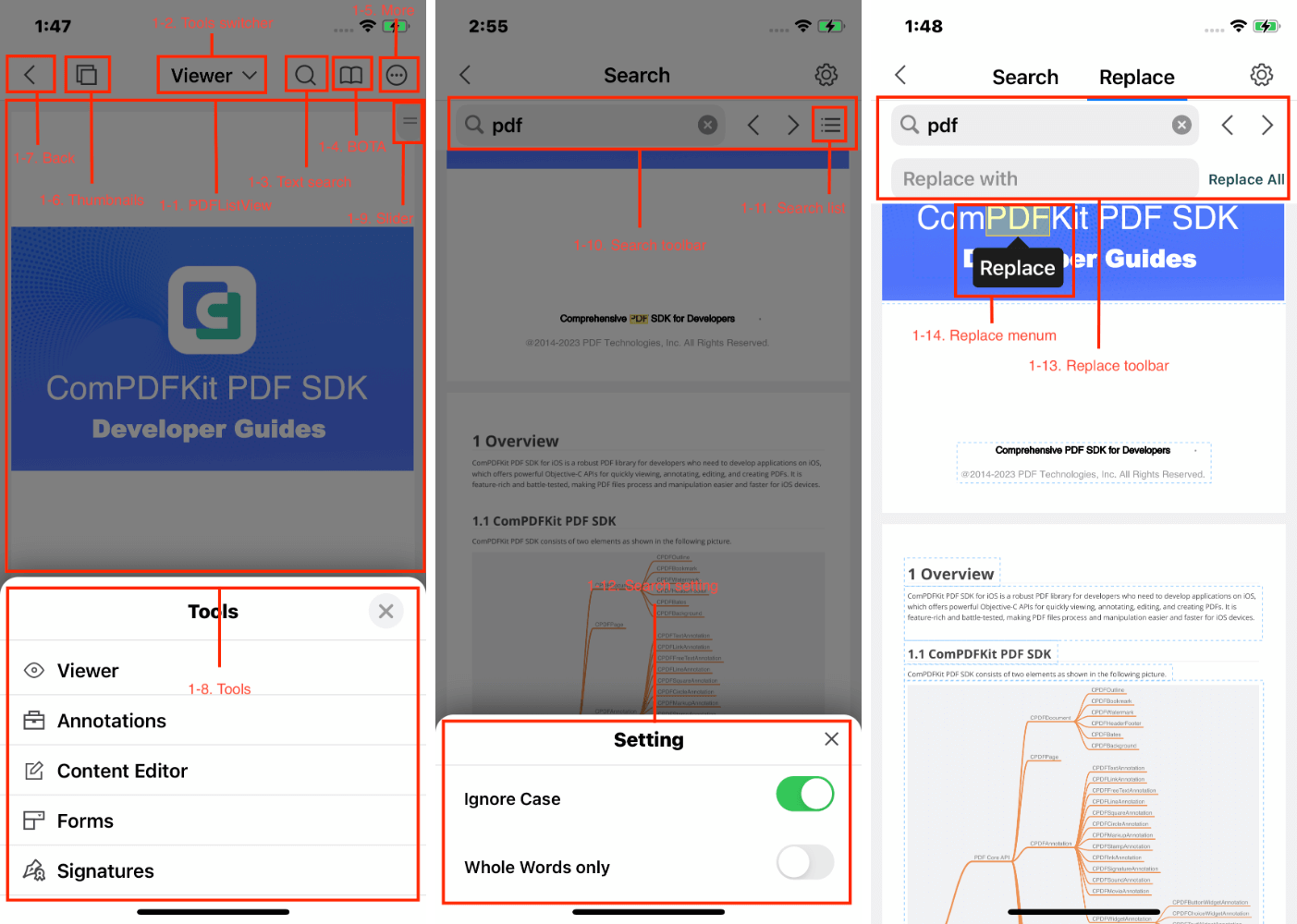
上图的左图显示了与 Viewer 模块 API 相关的主要 UI 组件,这些也是 "ComPDFKit_Tools" 的基本 UI 组件。上图的右图显示了与 Text search 的 API 相关的主要 UI 组件。以下是 UI 组件和 APIs 之间对应的详细情况。
| 编号 | 功能模块 | 功能 | 描述 |
|---|---|---|---|
| 1-1 | PDFListView | CPDFListView | 见 2.5.3 使用 CPDFListView 类。 |
| 1-2 | Tools switcher | CPDFToolsViewController | 功能模式切换。 |
| 1-3 | Text search | CSearchToolbar | 进入搜索模式。 |
| 1-4 | BOTA | CPDFBOTAViewController | 进入大纲、书签和注释模块。 |
| 1-5 | More | CPDFPopMenuView | 进入 More 菜单。 |
| 1-6 | Thumbnails | CPDFThumbnailViewController | 进入文档缩略图. |
| 1-7 | Back | CNavBarButtonItem | 退出预览界面。 |
| 1-8 | Tools | CToolModel | 功能模式切换的枚举类型。 |
| 1-9 | Slider | CPDFSlider | 允许用户快速跳过页面。 |
| 1-10 | Search toolbar | CSearchToolbar | 允许关键字搜索。 |
| 1-11 | Search list | CPDFSearchResultsViewController | 搜索结果列表。 |
| 1-12 | Search setting | CSearchSettingViewController | 允许用户设置搜索属性。 |
| 1-13 | Replace toolbar | CSearchToolbar | 允许关键字搜索和替换。 |
| 1-14 | Replace menu | CSearchContentView | 允许替换单个关键字的上下文菜单。 |
以下是初始化 Tools switcher (编号2) 的方法:
// CPDFToolsViewController:初始化CToolModel类型的数组toolArrays
// toolArrays:保存Tools展示模式的类型和数量
let toolsVc = CPDFToolsViewController(customizeWithToolArrays: [NSNumber(value: CPDFToolFunctionTypeState.viewer.rawValue),
NSNumber(value: CPDFToolFunctionTypeState.edit.rawValue),
NSNumber(value: CPDFToolFunctionTypeState.annotation.rawValue),
NSNumber(value: CPDFToolFunctionTypeState.form.rawValue)])// CPDFToolsViewController:初始化CToolModel类型的数组toolArrays
// toolArrays:保存Tools展示模式的类型和数量
CPDFToolsViewController * toolsVc = [[CPDFToolsViewController alloc] initCustomizeWithToolArrays:@[@(CToolModelViewer),@(CToolModelEdit),@(CToolModelAnnotation),@(CToolModelForm)]];以下是初始化 BOTA(编号4)的方法:
// CPDFBOTAViewController:初始化CPDFListview对象 - pdfView,和CPDFBOTATypeState类型数组 - navArrays
// navArrays:保存BOTA展示的列表类型和数量
let navArrays: [CPDFBOTATypeState] = [.CPDFBOTATypeStateOutline,
.CPDFBOTATypeStateBookmark,
.CPDFBOTATypeStateAnnotation]
if(self.pdfListView != nil) {
let botaViewController = CPDFBOTAViewController(customizeWith: self.pdfListView!, navArrays: navArrays)
}// CPDFBOTAViewController:初始化CPDFListview对象 - pdfView,和CPDFBOTATypeState类型数组 - navArrays
// navArrays:保存BOTA展示的列表类型和数量
CPDFBOTAViewController *botaVC = [[CPDFBOTAViewController alloc] initCustomizeWithPDFView:pdfListView navArrays:@[@(CPDFBOTATypeStateOutline),@(CPDFBOTATypeStateBookmark),@(CPDFBOTATypeStateAnnotation)]];Part 2:
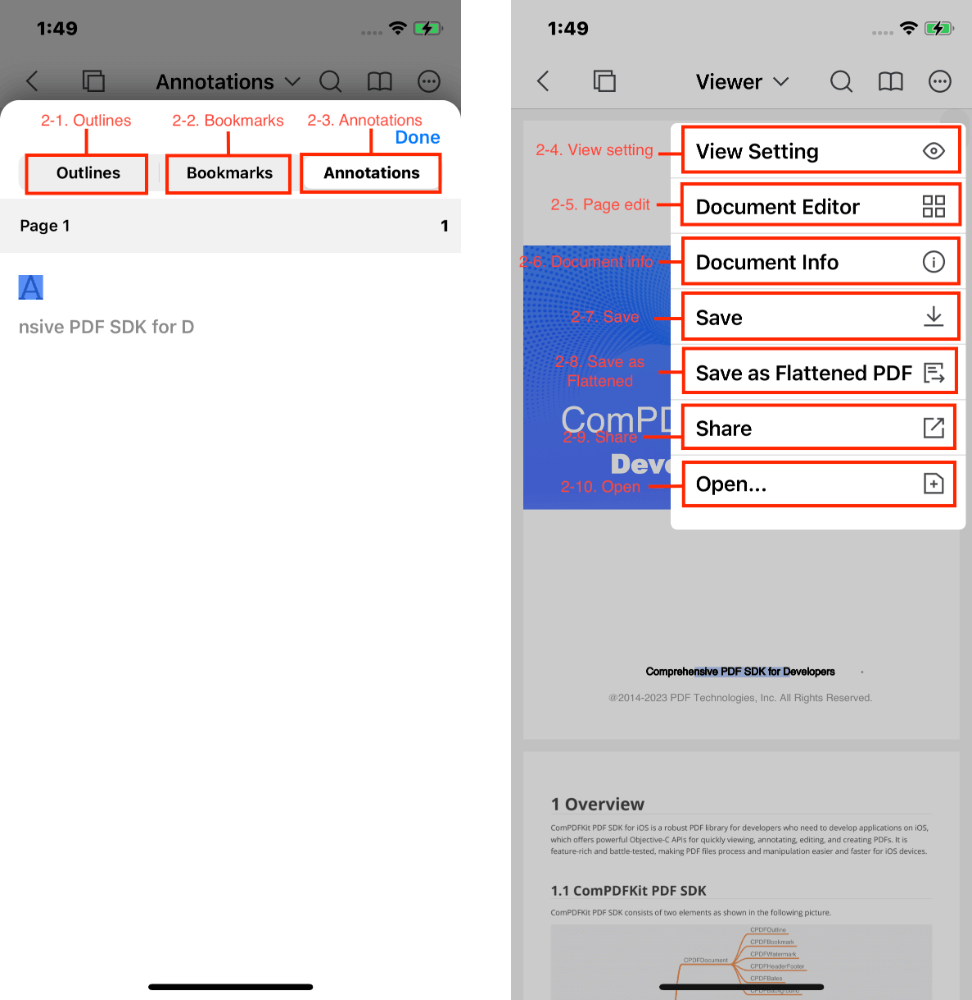
上面的左图展示了与CPDFBOTAViewController API 关联的主要 UI 组件。上面的右图展示了与CPDFPopMenuView API 关联的主要UI组件。请参阅以下 UI 组件与 API 的对应情况。
| 编号 | 功能模块 | 功能 | 描述 |
|---|---|---|---|
| 2-1 | Outlines | CPDFOutlineViewController | 进入文档大纲。 |
| 2-2 | Bookmarks | CPDFBookmarkViewController | 进入文档书签列表。 |
| 2-3 | Annotations | CPDFAnnotationViewController | 进入文档注释列表。 |
| 2-4 | View setting | CPDFDisplayViewController | 进入文档页面设置。 |
| 2-5 | Page edit | CPDFPageEditViewController | 进入文档页面编辑。 |
| 2-6 | Document info | CPDFInfoViewController | 进入文档信息列表。 |
| 2-7 | Save | - | 文档保存。 |
| 2-8 | Save as Flattened | - | 文档另存为Flattened副本。 |
| 2-9 | Share | - | 文档分享。 |
| 2-10 | Open | - | 选择文档。 |
Part 3:
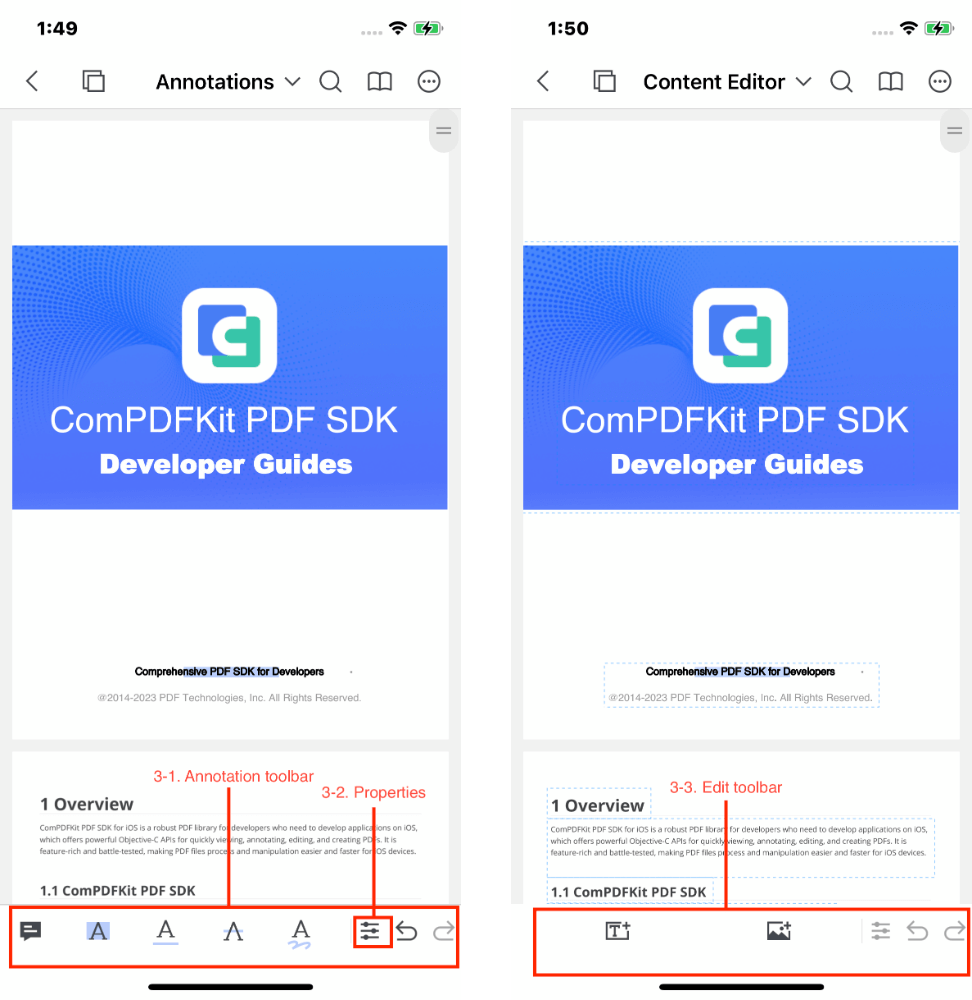
上面的左图展示了与 Annotations API 关联的主要 UI 组件。上面的右图展示了与ContentEditor API 关联的主要 UI 组件。请参阅以下 UI 组件与 API 的对应情况。
| Number | Name | Functionality | Description |
|---|---|---|---|
| 3-1 | Annotation toolbar | CPDFAnnotationToolbar | 修改各类注释属性和返回/撤销返回对注释属性的操作。 |
| 3-2 | Properties | - | 打开属性面板。 |
| 3-3 | Edit toolbar | CPDFEditToolBar | 修改 PDF 文本/图片属性和返回/撤销返回对 PDF 文字/图片属性的操作。 |
以下是初始化CAnnotationManage(编号19)的方法:
// 初始化CAnnotationManage对象。
var annotationManage = CAnnotationManage.init(pdfListView: self.pdfListView!)
// 设置CAnnotationManage对象管理当前选中的注释。
annotationManage.setAnnotStyle(from: pdfListView.activeAnnotations)
// 设置CAnnotationManage对象管理默认的注释。
annotationManage.setAnnotStyle(from: pdfListView.annotationMode)
// 设置CAnnotationManage对象去修改当前选中的注释的属性。
annotationManage.refreshPage(with: annotStyle.annotations)
// CPDFAnnotationToolbar:初始化一个CAnnotationManage对象annotationManage。
// annotationManage:管理注释属性单独model数据。
let annotationBar = CPDFAnnotationToolBar.init(annotationManage: annotationManage)// 初始化CAnnotationManage对象。
CAnnotationManage *annotationManage = [[CAnnotationManage alloc] initWithPDFView:pdfListView];
// 设置CAnnotationManage对象管理当前选中的注释。
[annotManage setAnnotStyleFromAnnotations:pdfListView.activeAnnotations];
// 设置CAnnotationManage对象管理默认的注释。
[annotManage setAnnotStyleFromMode:pdfListView.annotationMode];
// 设置CAnnotationManage对象去修改当前选中的注释的属性。
[annotManage refreshPageWithAnnotations:annotStyle.annotations];
// CPDFAnnotationToolbar:初始化一个CAnnotationManage对象annotationManage。
// annotationManage:管理注释属性单独model数据。
CPDFAnnotationToolbar *annotationToolbar = [[CPDFAnnotationToolbar alloc] initAnnotationManage:annotationManage];Part 4:
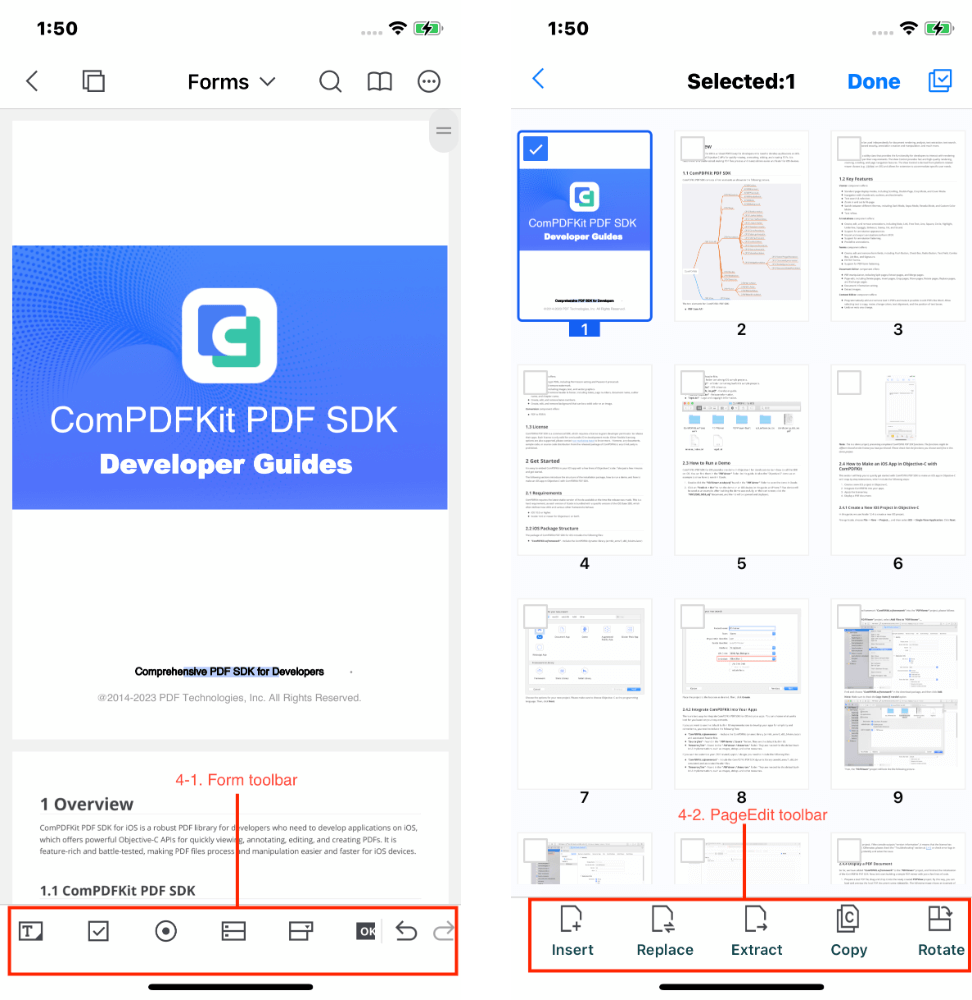
上面的左图展示了与 Forms API 关联的主要 UI 组件。上面的右图展示了与DocsEditor API 关联的主要 UI 组件。请参阅以下 UI 组件与 API 的对应情况。
| Number | Name | Functionality | Description |
|---|---|---|---|
| 4-1 | Form toolbar | CPDFFormToolbar | 修改 forms 属性和返回/撤销返回对 forms 属性的操作。 |
| 4-2 | PageEdit toolbar | CPageEditToolBar | 对页面进行编辑。 |
Part 5:
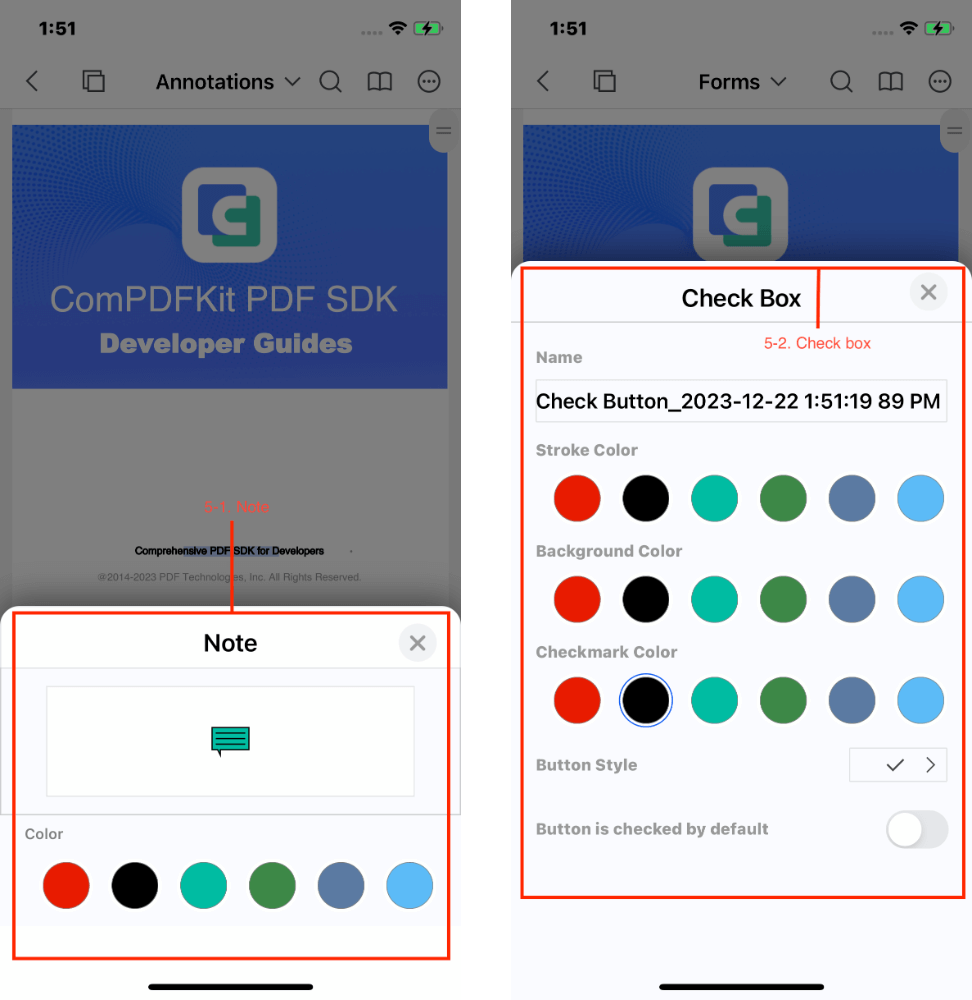
上面的左图展示了与CPDFNoteViewController API 关联的主要 UI 组件。上面的右图展示了与CPDFFormCheckBoxViewController API 关联的主要 UI 组件。请参阅以下 UI 组件与 API 的对应情况。
| Number | Name | Functionality | Description |
|---|---|---|---|
| 5-1 | Note | CPDFNoteViewController | 修改便签注释的属性。 |
| 5-2 | Check box | CPDFFormCheckBoxViewController | 修改 Check box 表单的属性。 |
Part 6:
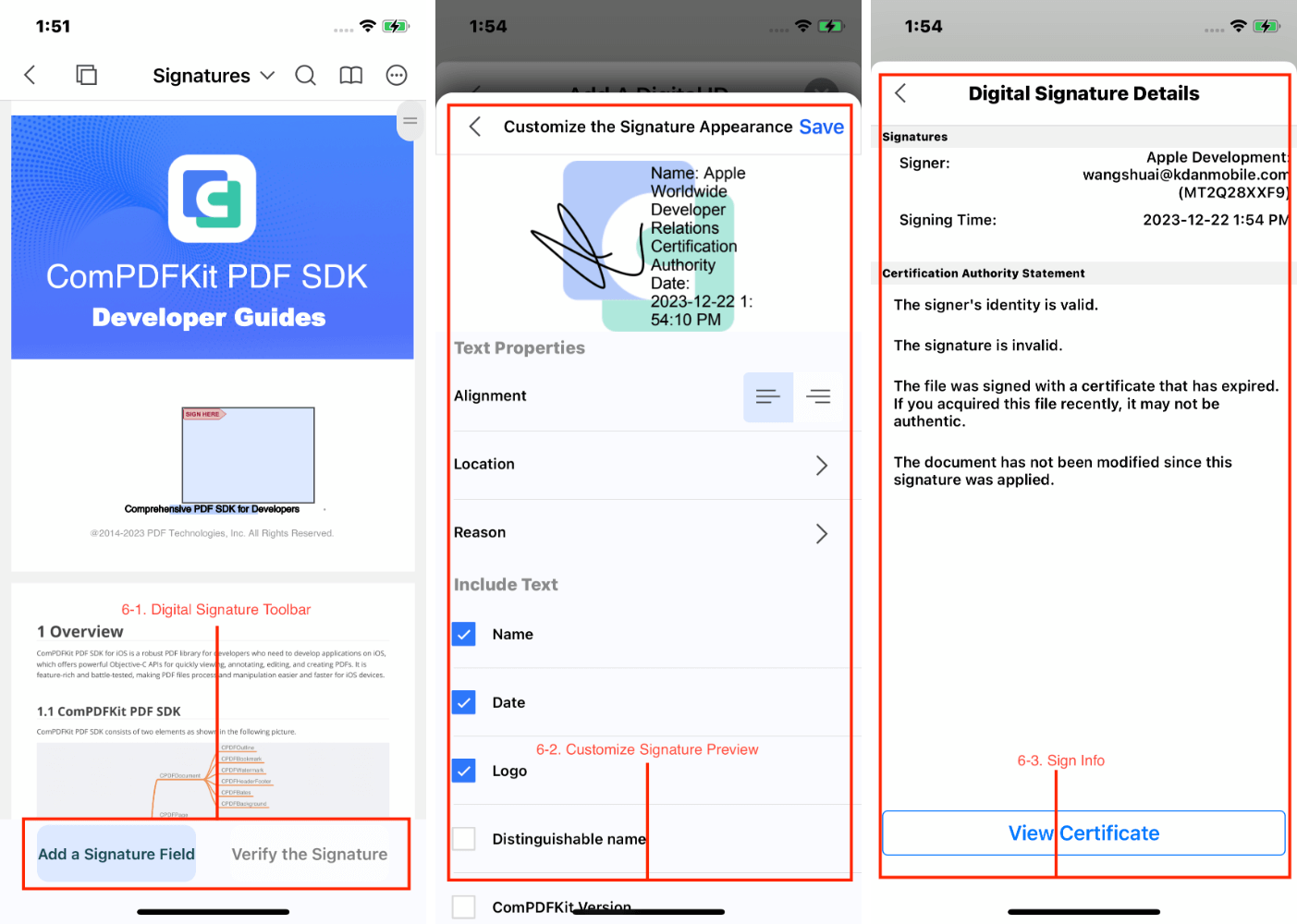
上面的上图图展示了与Digital Signature API 关联的主要 UI 组件。请参阅以下 UI 组件与 API 的对应情况。
| Number | Name | Functionality | Description |
|---|---|---|---|
| 6-1 | Digital Signature Toolbar | CPDFDigitalSignatureToolBar | 增加和验证数字签名的属性。 |
| 6-2 | Customize Signature Preview | CAddSignatureViewController | 自定义数字签名外观的属性。 |
| 6-3 | Sign Info | CAddSignatureViewController | 验证签名后的信息显示属性 |
使用 CPDFListView 类
CPDFListView 是 CPDFView的一个子类,它包含预览、注释、表单、PDF 内容编辑等功能的操作。
ToolModel 功能模式切换
要切换到不同的功能模式,只需通过
CPDFListView::toolModel设置相应的功能模式。然后,CPDFListView将显示不同的功能的 UI 界面。下表展示的是,在各功能模式下,对注释和表单的操作的支持。CToolModel Description CToolModelViewer - 支持文本选取、文本复制。
- 支持表单填写和签署。
- 不支持添加、选取、移动、删除注释,且不支持编辑注释的属性。
- 不支持表单的添加、选取、移动、和删除,且不支持编辑表单的属性。CToolModelEdit - 不支持添加、选取、移动、删除注释,且不支持编辑注释的属性。
- 不支持表单填写。
- 不支持表单的添加、选取、移动、和删除,且不支持编辑表单的属性。CToolModelAnnotation - 支持文本选取、文本复制。
- 支持添加、选取、移动、删除注释,且支持编辑注释的属性。
- 不支持表单填写
- 不支持表单的添加、选取、移动、和删除,且不支持编辑表单的属性。CToolModelForm - 支持表单的添加、选取、移动、和删除,且不支持编辑表单的属性。
- 不支持文本选取、文本复制。
- 不支持添加、选取、移动、删除注释,且不支持编辑注释的属性。
- 不支持表单填写。CToolModelPageEdit - 不支持注释和表单的任何操作。 添加注释或表单模式:
CPDFViewAnnotationMode当进入注释模式或表单模式时,只需在
CPDFListView::annotationMode中设置相应的注释模式(表单是一种注释),在CPDFListView中创建指定的注释和表单。下表展示了每个值代表了什么注释类型。CPDFViewAnnotationMode 描述 CPDFViewAnnotationModeNone 进入注释模式,但未选中注释类型。 CPDFViewAnnotationModeNote 便签注释。 CPDFViewAnnotationModeHighlight 标记类注释:高亮。 CPDFViewAnnotationModeUnderline 标记类注释:下划线。 CPDFViewAnnotationModeStrikeout 标记类注释:删除线。 CPDFViewAnnotationModeSquiggly 标记类注释:波浪线。 CPDFViewAnnotationModeCircle 形状类注释:圆形。 CPDFViewAnnotationModeSquare 形状类注释:矩形。 CPDFViewAnnotationModeArrow 形状类注释:箭头。 CPDFViewAnnotationModeLine 形状类注释:直线。 CPDFViewAnnotationModeInk 手绘注释。 CPDFViewAnnotationModePencilDrawing Apple Pencil 注释。 CPDFViewAnnotationModeFreeText 文字注释。 CPDFViewAnnotationModeSignature 签名。 CPDFViewAnnotationModeStamp 图章注释。 CPDFViewAnnotationModeImage 图片注释。 CPDFViewAnnotationModeLink 链接注释。 CPDFViewAnnotationModeSound 音频注释。 CPDFViewFormModeText 文本表单域。 CPDFViewFormModeCheckBox 复选框表单域。 CPDFViewFormModeRadioButton 单选框表单域。 CPDFViewFormModeCombox 列表框表单域。 CPDFViewFormModeList 下拉菜单表单域。 CPDFViewFormModeButton 动作按钮表单域。 CPDFViewFormModeSign 签名表单域。 注:
在选中注释模式或选中某一注释类型时,不支持滚动PDF
CPDFListView视图。只有在 iOS 13.0 版本以上的设备才支持
CPDFViewAnnotationModePencilDrawing模式。
返回/撤销返回 PDF 注释的操作
表单和
CPDFListView的注释的返回/撤销返回操作,这些操作实际上涉及到使用 KVO 观察注释属性。在初始化CPDFListView时,只需调用CPDFListView::registerAsObserver。NSUndoManager对象将使用keysForValuesToObserveForUndo方法来观察已添加的注释和表单的相关属性。
func startObservingNotes(newNotes: [CPDFAnnotation]) {
if self.notes == nil {
self.notes = []
}
for note in newNotes {
if self.notes?.contains(note) == false {
self.notes?.append(note)
}
let keys: Set<String> = note.keysForValuesToObserveForUndo()
for key in keys {
note.addObserver(self, forKeyPath: key, options: [.new, .old], context: &CPDFAnnotationPropertiesObservationContext)
}
}- (void)startObservingNotes:(NSArray *)newNotes {
if (!self.notes) {
self.notes = [NSMutableArray array];
}
for (CPDFAnnotation *note in newNotes) {
if (![self.notes containsObject:note]) {
[self.notes addObject:note];
}
for (NSString *key in [note keysForValuesToObserveForUndo]) {
[note addObserver:self forKeyPath:key options:(NSKeyValueObservingOptionNew | NSKeyValueObservingOptionOld) context:&CPDFAnnotationPropertiesObservationContext];
}
}
}注: 切换文档以及移除对应的注释或表单时,一定要留意移除注释属性的 KVO 监听。
下面的代码展示了如何撤消和重做注释和表单的编辑
@objc func buttonItemClicked_undo(_ button: UIButton) {
if self.annotManage?.pdfListView?.undoPDFManager != nil && ((self.annotManage?.pdfListView?.canUndo()) == true) {
self.annotManage?.pdfListView?.undoPDFManager?.undo()
}
}
@objc func buttonItemClicked_redo(_ button: UIButton) {
if self.annotManage?.pdfListView?.undoPDFManager != nil && (self.annotManage?.pdfListView?.canRedo()) == true {
self.annotManage?.pdfListView?.undoPDFManager?.redo()
}
}- (void)buttonItemClicked_undo:(UIButton *)button {
if(self.annotManage.pdfListView.undoPDFManager && [self.annotManage.pdfListView canUndo]) {
[self.annotManage.pdfListView.undoPDFManager undo];
}
}
- (void)buttonItemClicked_redo:(UIButton *)button {
if(self.annotManage.pdfListView.undoPDFManager && [self.annotManage.pdfListView canRedo]) {
[self.annotManage.pdfListView.undoPDFManager redo];
}
}实现委托函数
关于实现委托函数,请参考 “CPDFViewController” 文件中的以下方法.
@optional
// 上下文菜单选项。
@objc optional func PDFListView(_ pdfListView: CPDFListView, customizeMenuItems menuItems: [UIMenuItem], forPage page: CPDFPage, forPagePoint pagePoint: CGPoint) -> [UIMenuItem]
// 空白区域点击
@objc optional func PDFListViewPerformTouchEnded(_ pdfListView: CPDFListView)
// 功能模式切换。
@objc optional func PDFListViewChangedToolMode(_ pdfListView: CPDFListView, forToolMode toolMode: Int)
// 注释类型切换。
@objc optional func PDFListViewChangedToolMode(_ pdfListView: CPDFListView, forToolMode toolMode: Int)
// 选中注释发生变化
@objc optional func PDFListViewChangeatioActiveAnnotations(_ pdfListView: CPDFListView, forActiveAnnotations annotations: [CPDFAnnotation])
// 文档注释有发生变化。
@objc optional func PDFListViewAnnotationsOperationChange(_ pdfListView: CPDFListView)
// 编辑注释内容。
@objc optional func PDFListViewEditNote(_ pdfListView: CPDFListView, forAnnotation annotation: CPDFAnnotation)
// 修改注释属性。
@objc optional func PDFListViewEditProperties(_ pdfListView: CPDFListView, forAnnotation annotation: CPDFAnnotation)
// 取消音频添加。
@objc optional func PDFListViewPerformPlay(_ pdfView: CPDFListView, forAnnotation annotation: CPDFSoundAnnotation)
// 取消音频添加。
@objc optional func PDFListViewPerformCancelMedia(_ pdfView: CPDFListView, atPoint point: CGPoint, forPage page: CPDFPage)
// 音频是否正在录音
@objc optional func PDFListViewPerformRecordMedia(_ pdfView: CPDFListView, atPoint point: CGPoint, forPage page: CPDFPage)
// Sound annotations: If it's recording
@objc optional func PDFListViewerTouchEndedIsAudioRecordMedia(_ pdfListView: CPDFListView) -> Bool
// 添加图章注释。
@objc optional func PDFListViewPerformAddStamp(_ pdfView: CPDFListView, atPoint point: CGPoint, forPage page: CPDFPage)
// 添加图片。
@objc optional func PDFListViewPerformAddImage(_ pdfView: CPDFListView, atPoint point: CGPoint, forPage page: CPDFPage)
// 添加签名。
@objc optional func PDFListViewPerformSignatureWidget(_ pdfView: CPDFListView, forAnnotation annotation: CPDFSignatureWidgetAnnotation)
// 修改PDF文字属性。
@objc optional func PDFListViewContentEditProperty(_ pdfListView: CPDFListView, point: CGPoint)@optional
// 上下文菜单选项。
- (NSArray<UIMenuItem *> *)PDFListView:(CPDFListView *)pdfListView customizeMenuItems:(NSArray *)MenuItems forPage:(CPDFPage *)page forPagePoint:(CGPoint)pagePoint;
// 空白区域点击。
- (void)PDFListViewPerformTouchEnded:(CPDFListView *)pdfListView;
// 功能模式切换。
- (void)PDFListViewChangedToolMode:(CPDFListView *)pdfListView forToolMode:(CToolModel)toolMode;
// 注释类型切换。
- (void)PDFListViewChangedAnnotationType:(CPDFListView *)pdfListView forAnnotationMode:(CPDFViewAnnotationMode)annotationMode;
// 选中注释发生变化。
- (void)PDFListViewChangeatioActiveAnnotations:(CPDFListView *)pdfListView forActiveAnnotations:(NSArray<CPDFAnnotation *> *)annotations;
// 文档注释有发生变化。
- (void)PDFListViewAnnotationsOperationChange:(CPDFListView *)pdfListView;
// 编辑注释内容。
- (void)PDFListViewEditNote:(CPDFListView *)pdfListView forAnnotation:(CPDFAnnotation *)annotation;
// 修改注释属性。
- (void)PDFListViewEditProperties:(CPDFListView *)pdfListView forAnnotation:(CPDFAnnotation *)annotation;
// 播放音频注释。
- (void)PDFListViewPerformPlay:(CPDFListView *)pdfView forAnnotation:(CPDFSoundAnnotation *)annotation;
// 取消音频添加。
- (void)PDFListViewPerformCancelMedia:(CPDFListView *)pdfView atPoint:(CGPoint)point forPage:(CPDFPage *)page;
// 音频注释开始录音。
- (void)PDFListViewPerformRecordMedia:(CPDFListView *)pdfView atPoint:(CGPoint)point forPage:(CPDFPage *)page;
// 音频是否正在录音。
- (BOOL)PDFListViewerTouchEndedIsAudioRecordMedia:(CPDFListView *)pdfListView;
// 添加图章注释。
- (void)PDFListViewPerformAddStamp:(CPDFListView *)pdfView atPoint:(CGPoint)point forPage:(CPDFPage *)page;
// 添加图片注释。
- (void)PDFListViewPerformAddImage:(CPDFListView *)pdfView atPoint:(CGPoint)point forPage:(CPDFPage *)page;
// 添加签名。
- (void)PDFListViewPerformSignatureWidget:(CPDFListView *)pdfView forAnnotation:(CPDFSignatureWidgetAnnotation *)annotation;
// 修改PDF文字属性。
- (void)PDFListViewContentEditProperty:(CPDFListView *)pdfListView point:(CGPoint)point;注: 如果需要切换或取消选择注释,需要调用CPDFListView::updateActiveAnnotations才能让CPDFListView::PDFListViewChangeatioActiveAnnotations: forActiveAnnotations:得到响应。
SwiftUI
自 iOS 版本 10.1 起,ComPDFKit 公开了特定的 API,以便开箱即用地将 ComPDFKit 与 SwiftUI 结合使用。CPDFViewController.swift这使得在 SwiftUI 应用程序中处理 ComPDFKit 变得更容易,并且如果您想走 SwiftUI 路线,它不需要您自己包装。
导入资源文件,
ComPDFKit_ToolsiOS样例项目自带默认UI设计,包括应用程序的基本UI和功能模块UI,使用ComPDFKit PDF SDK实现,并已发布。还包括一个CPDFViewController视图控制器,它包含随时可用的UI模块实现。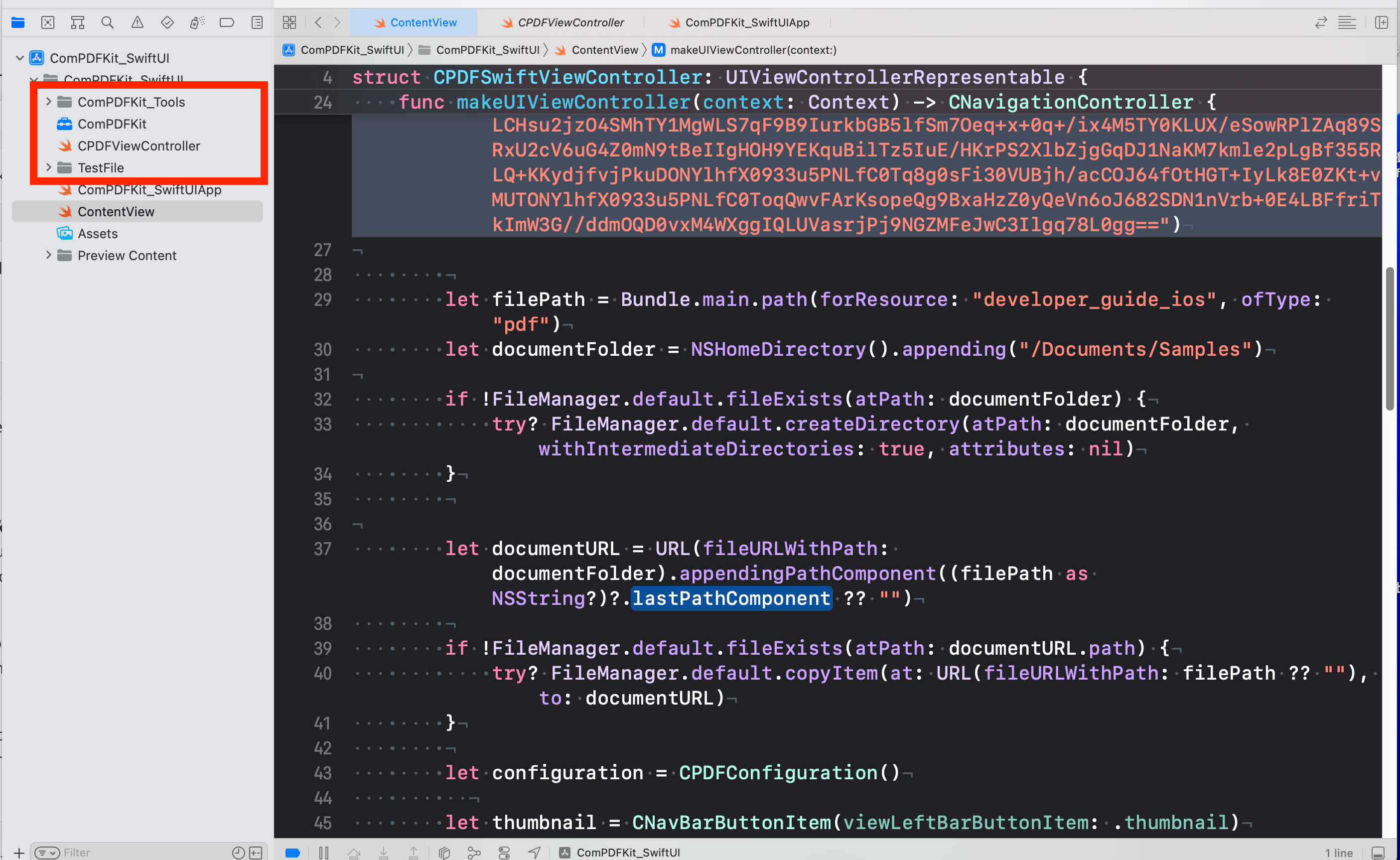
通过将PDF文档拖放到项目中,将它们添加到应用程序中。在显示的对话框中,选择
Finish以接受默认的集成选项。您可以使用TestFile文件夹中的文档作为示例。桥接
CPDFSwiftViewController到SwiftUI首先,声明' CPDFSwiftViewController '结构-它符合' UIViewControllerRepresentable'协议-这样你就可以从UIKit桥接到SwiftUI。
swiftstruct CPDFSwiftViewController: UIViewControllerRepresentable { @Environment(\.presentationMode) var presentationMode: Binding<PresentationMode> class Coordinator: NSObject,CPDFViewBaseControllerDelete { var myview: CPDFSwiftViewController init(_ myview: CPDFSwiftViewController) { self.myview = myview } // MARK: - CPDFViewBaseControllerDelete func PDFViewBaseControllerDissmiss(_ baseControllerDelete: CPDFViewBaseController) { baseControllerDelete.dismiss(animated: true) } } func makeCoordinator() -> Coordinator { Coordinator(self) } func makeUIViewController(context: Context) -> CNavigationController { CPDFKit.setLicenseKey("", secret: "") let filePath = Bundle.main.path(forResource: "developer_guide_ios", ofType: "pdf") let documentFolder = NSHomeDirectory().appending("/Documents/Samples") if !FileManager.default.fileExists(atPath: documentFolder) { try? FileManager.default.createDirectory(atPath: documentFolder, withIntermediateDirectories: true, attributes: nil) } let documentURL = URL(fileURLWithPath: documentFolder).appendingPathComponent((filePath as NSString?)?.lastPathComponent ?? "") if !FileManager.default.fileExists(atPath: documentURL.path) { try? FileManager.default.copyItem(at: URL(fileURLWithPath: filePath ?? ""), to: documentURL) } let configuration = CPDFConfiguration() let thumbnail = CNavBarButtonItem(viewLeftBarButtonItem: .thumbnail) let back = CNavBarButtonItem(viewLeftBarButtonItem: .back) let search = CNavBarButtonItem(viewRightBarButtonItem: .search) let bota = CNavBarButtonItem(viewRightBarButtonItem: .bota) let more = CNavBarButtonItem(viewRightBarButtonItem: .more) configuration.showleftItems = [back, thumbnail] configuration.showRightItems = [search, bota, more] let vc = CPDFViewController(filePath: documentURL.path, password: nil, configuration: configuration) vc.delegate = context.coordinator; let navController = CNavigationController(rootViewController: vc) return navController } func updateUIViewController(_ uiViewController: CNavigationController, context: UIViewControllerRepresentableContext<CPDFSwiftViewController>) { // Update the view controller. } }在SwiftUI中使用
CPDFSwiftViewController最后,在你的SwiftUI内容视图中使用'
CPDFSwiftViewController:swiftstruct ContentView: View { @State var isPresented: Bool = false var body: some View { VStack { Image(systemName: "globe") .imageScale(.large) .foregroundColor(.accentColor) Text("Hello, world!") .toolbar { ToolbarItem(placement: .bottomBar) { Button("Click to open the sample PDF") { isPresented = true } } } .sheet(isPresented: $isPresented) { CPDFSwiftViewController() } } .padding() } } struct ContentView_Previews: PreviewProvider { static var previews: some View { ContentView() } }
了解更多
如何处理 PDF 文件加载
要处理 PDF 文档加载,请参考***“CPDFViewBaseController.m”***文件中的以下方法。
objective-c- (void)reloadDocumentWithFilePath:(NSString *)filePath password:(nullable NSString *)password completion:(void (^)(BOOL result))completion;
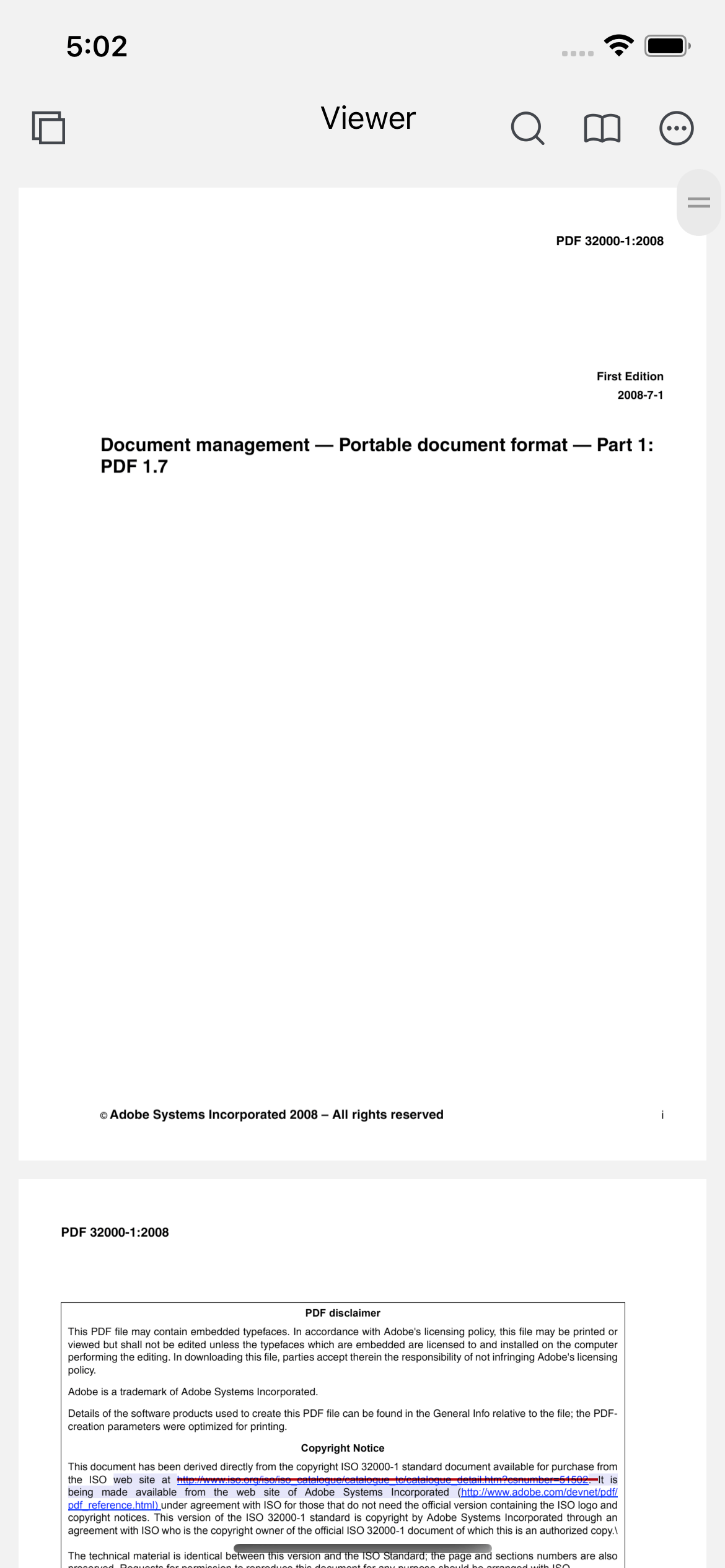
- 为了保护用户隐私,在访问设备数据之前,你需要在你的 iOS 10.0 或更高版本的 iOS 设备中找到 ”Info“ 配置,并按照下图所示配置相关的设置。
<key>NSCameraUsageDescription</key>
<string>Your consent is required before you could access the function.</string>
<key>NSMicrophoneUsageDescription</key>
<string>Your consent is required before you could access the function.</string>
<key>NSPhotoLibraryAddUsageDescription</key>
<string>Your consent is required before you could access the function.</string>
<key>NSPhotoLibraryUsageDescription</key>
<string>Your consent is required before you could access the function.</string>