Guides
Add Image Watermark
ComPDF supports two ways to add image watermarks:
API
dart
late CPDFReaderWidgetController _controller;
@override
Widget build(BuildContext context) {
return Scaffold(
resizeToAvoidBottomInset: false,
appBar: AppBar(),
body: Column(children: [
TextButton(onPressed: () async{
// image file path
// android platform support Uri format.
// content://xxxx
File imageFile = await extractAsset(context, 'images/logo.png');
await controller.document.createWatermark(CPDFWatermark.image(
imagePath: imageFile.path,
opacity: 1,
rotation: 45,
pages: [0, 1, 2, 3],
horizontalAlignment: CPDFWatermarkHorizontalAlignment.center,
verticalAlignment: CPDFWatermarkVerticalAlignment.center,
));
}, child: const Text('Add Image Watermark')),
Expanded(child: CPDFReaderWidget(
document: widget.documentPath,
configuration: CPDFConfiguration(),
onCreated: (controller) {
setState(() {
_controller = controller;
});
},
))
],));
}UI Popup Approach
- Configure default watermark properties in
CPDFConfiguration, such as image, opacity, and rotation. - Call
controller.showAddWatermarkView(CPDFWatermarkConfig config)to open the interactive watermark popup.
dart
// Set default image watermark in configuration
final configuration = CPDFConfiguration(
globalConfig: const CPDFGlobalConfig(
watermark: CPDFWatermarkConfig(
image: 'ic_logo',
opacity: 120,
rotation: -45
)
)
);
// Open watermark popup
controller.showAddWatermarkView(
config: CPDFGlobalConfig(
watermark: CPDFWatermarkConfig(
image: 'ic_logo',
opacity: 120,
rotation: -45
)
)
);Customizing Default Images
You need to handle default images differently for Android and iOS:
Android
- Add the image to the resources folder:
shell
android/app/src/main/res/drawable/ic_logo.png- Reference it in code using the file name without extension:
dart
image: 'ic_logo'iOS
- Import the image into the project via Xcode:
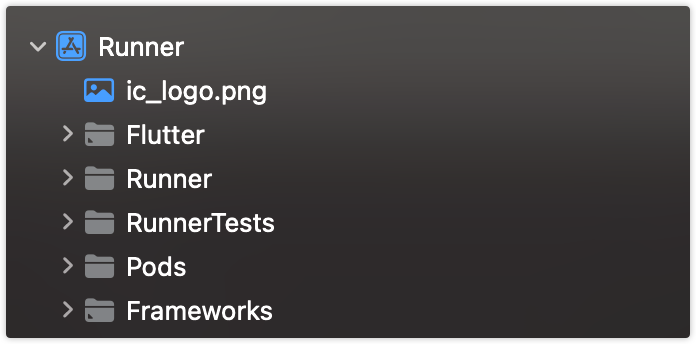
- Reference it in code using the file name without extension:
dart
image: 'ic_logo'Flutter Cross-Platform
You can also import the image into the Flutter project, copy it to device storage at runtime, and pass the local file path:
dart
final imagePath = await extractAsset(context, 'images/ic_logo.png');
await controller.showAddWatermarkView(
config: CPDFWatermarkConfig(
image: imagePath.path,
rotation: -45,
opacity: 200,
scale: 2.0
),
);