Save a PDF to Salesforce
Currently, you can save files back to Salesforce if one of the following conditions is satisfied:
- The file is a PDF that you opened using the built-in user interface (UI) from your local machine or Salesforce.
- The file is a PDF that you opened programmatically from Salesforce.
First of all, ensure that you have deployed the ComPDF Salesforce SDK to your existing project.
Save a file back to Salesforce in one of the following ways:
For more information on uploading documents to Salesforce, see the Salesforce documentation.
Save a file using the built-in UI
In the top-left corner, open the App Launcher and select ComPDF.
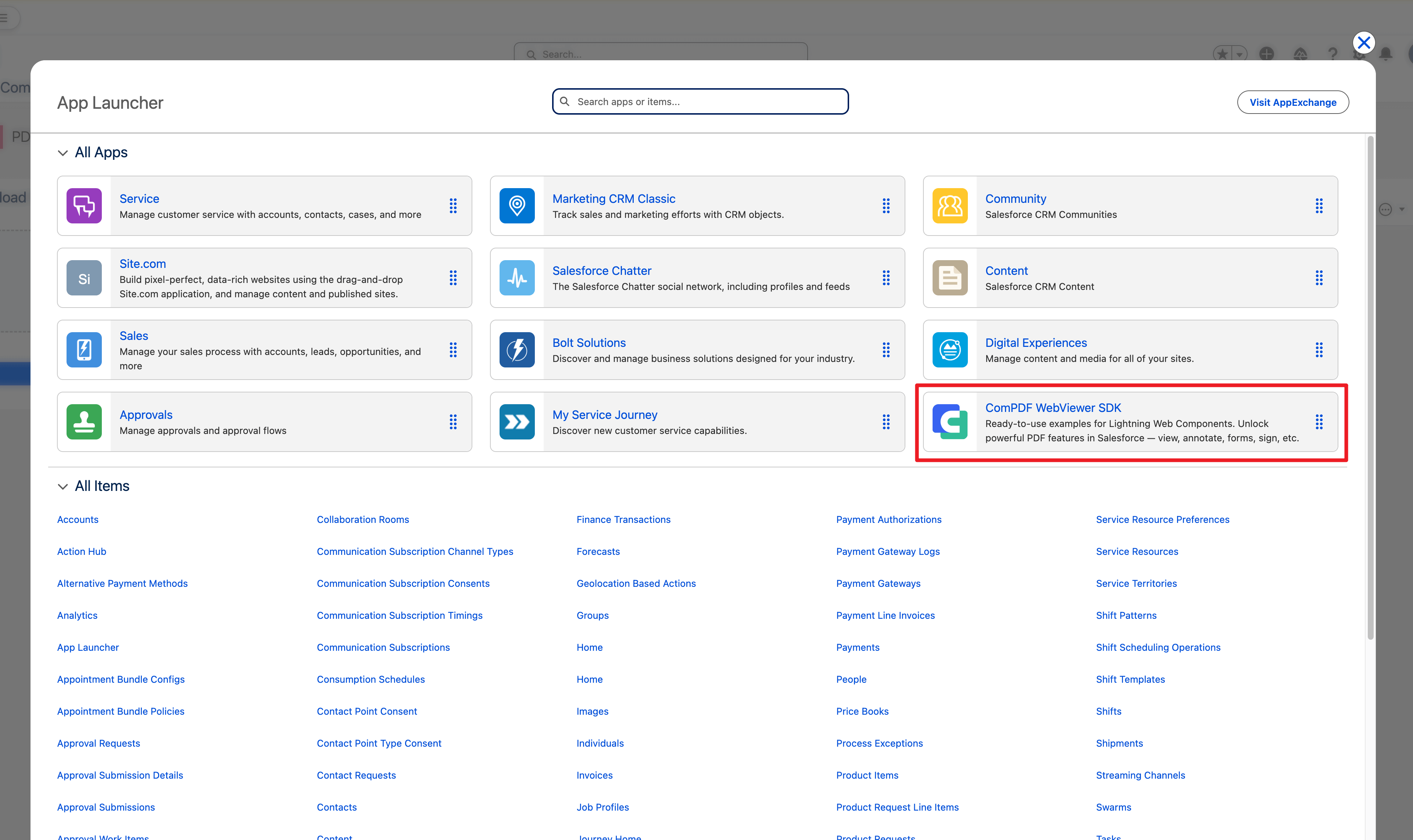
Click browse to upload local PDF files, or open a file from Salesforce.
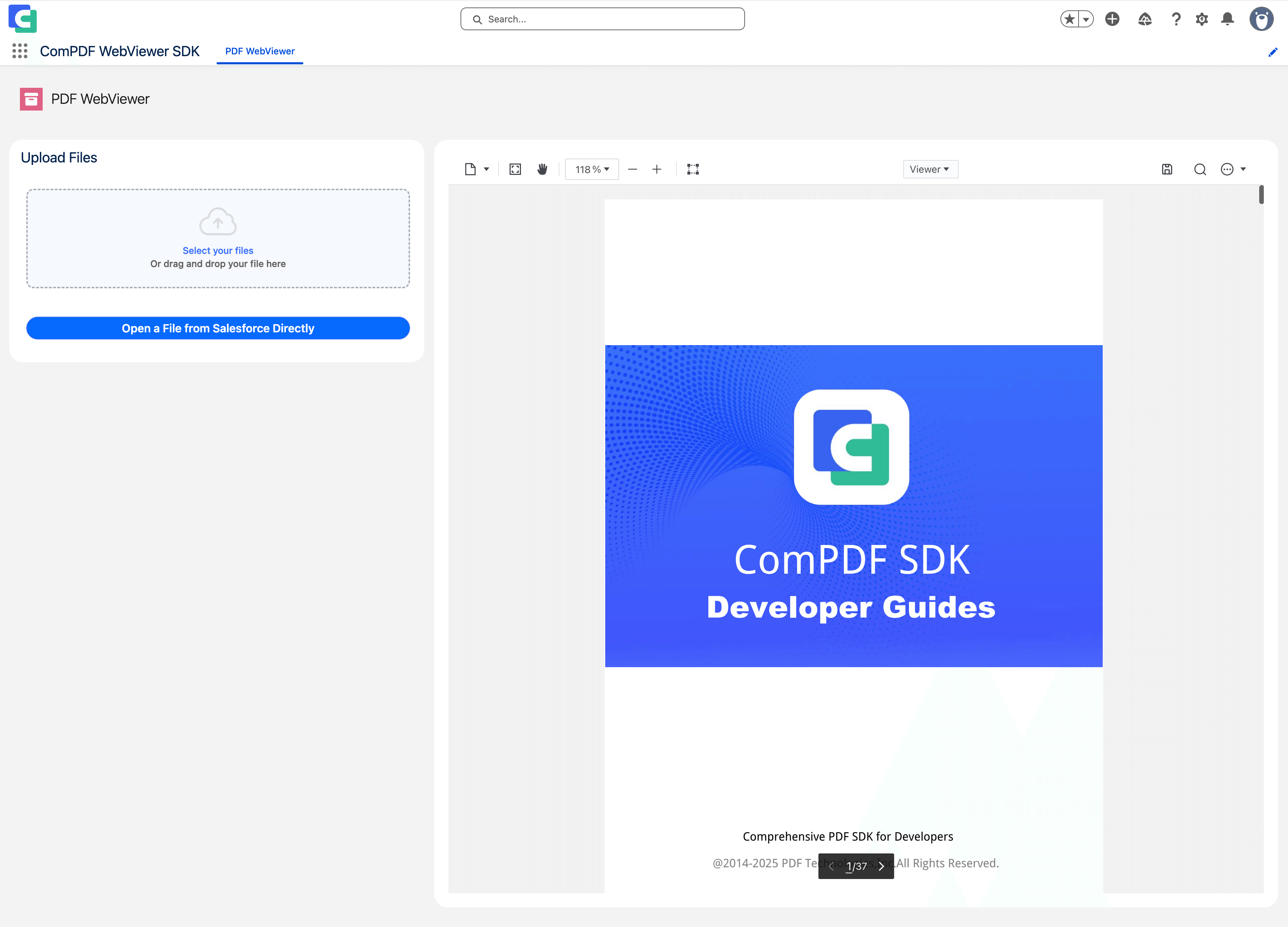
Make changes to the document.
In the top-right corner, click the Save Document icon.
Save a file programmatically
In your text editor, open the
./force-app/main/default/staticresources/compdf_boot/config.jsfile. See more details about config files.Open a file programmatically or use the
UI.loadDocument()method.After the
documentloadedevent is loaded. Change the PDF file programmatically using the capabilities of the ComPDF Salesforce SDK. For example, add an annotation.After making the changes, call the
saveDocument()method.